Create your laptop battery report on windows 11
This has been slightly updated. The instructions used to be for Windows 10, I have now updated this to apply to Windows 11. Main issue I had from one to the other was that the original folder I was saving this to (c:\) did not give me the permissions I needed to view the report. Simply saving to my user's folder did the trick.
Open a command prompt with admin rights (left click on the windows logo on the left bottom corner) and run:
powercfg /batteryreport /output "C:\Users\<yourusername>\battery_report.html"
Go to C:\Users\<yourusername> and open battery_report.html and see all that has to do with your battery usage since the beginning of time (unix timestamp = 0).
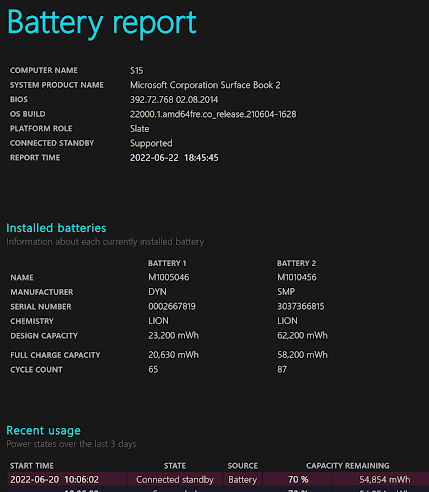
Comments